Read CareFully and Watch Videos
Plugin needs is the App ID and Secret Keys to a successful process. You'll need to create a Facebook app for your Facebook Page to remove the password they use.
3. To create a Facebook App for your page:
1. First, go to the website https://developers.facebook.com/apps clicking on the drop in the My Apps section right after your photo tocopherols Choose Add A New App.
2. It will display a pop up you have to click on the Website. It will require you to install you need to name your Facebook App. Then click on the Create New Facebook App ID in order to continue.
There will be a pop continued to ask about information such as your email and select a category for your Facebook App.
- Creating Products by clicking on the Start button Get on Facebook login and Audience Network
- go to a new page is the App Dashboard. You'll get your App ID and App Secret key hidden. Clicking on the 'show' to show.4. Before you copy a password, you do your first App by visiting the App Review 'on the left hand side. Here you'll see the word 'Make SMC888 Instant Articles public? Click below to get out, 'Yes, App will work.- There will be a pop continued to ask about such information, you select a category for your Facebook App. Please select Apps for Pages in Category, and click Confirm to continue.
- Let's return to the Dashboard.
5. In the settings you need to enter the App Domains and Add platform.
- Click on Add Platform and select Website and populate your website.
- more information, such as domain name, App Domains, the namespace.
6. Copy the App ID and Secret Keys. When you click on 'Show''s Secret Key Code may require your facebook account.
- access to the Instant Articles for WP plugin in WordPress and put your App ID and Secret key rendition of it properly.
Click the button to log in to continue.
- Plugin to show that you meet the right, so you have access to your Facebook to connect Facebook Page by clicking on the 'Login with Facebook'.
- then it will capture data from your Facebook and ask your permission to download the Facebook Page.
7. Once you've granted permission to return to WordPress. At Select Page »Please select your Facebook Page as defined earlier.
- Press the Select button. After you select Page, Plugin will require you to click 'Next' to set Styles for Instant Articles for your readers to submit reviews and Publish.
4. Setting fashion and labeled for Instant Articles
Visit Publishing Tools of your Facebook Page. Click on 'Configuration' in the following Instant Articles.
1. Scroll down to the section Tool and click on Style. Facebook offers a fashion model named default, so please adjust it to be yours.
- click on it to open up, where you can make a symbol that it is the smallest size is 690 × 132 pixels.
- Logo in Style uploaded and renamed the Style button, and click Create
2. Define Style plugin Instant Article for WP
- Go to Advanced Settings
- populate the Style box Articles Style
- Click Save Change to save your changes.
6. The inclusion of the ad (ads Placement)
1. Visit the Audience Network> Placement
- Copy Placement ID to enter the Plugin
2. Return to WordPress
- Go to the menu Instant Articles and go to Advanced Settings
- Pick Ads Type Facebook Audience Network
- Enter the code copied box Audience Network Placement ID
- Click Save Change to save your changes.
7. Sending text to Facebook
Before you send texts to Facebook and allows you to build income you need to make sure you have at least 5 to 10.If your article has a problem, you need to review the WordPress Post and make alterations to the fullest.Finally, you have 5 or more than 5 already, so you can send.
Please log in to your Facebook Page and click on the Publishing Tools toolbar at the top. Then click on 'Configuration' in the following Instant Articles.
Go to Step 2: Submit For Review 'button and then click on' Submit for review. 1 day or 2 to 3 days, you will receive a response from Facebook, whether you succeed or not. If you have a bug, Facebook will tell from the corrections and submit again.
8. note:
Facebook requires that you make a proper posting articles to the principles of Instant Articles. Since you have used Instant Articles for WP plugin helps you check your mistakes before sending it to Facebook Instant Articles.
You can check the error that appears at the bottom of your posts in WordPress.
Some error caused your text contains a lot of code Instant Articles not allowed to use. > Tag or a special short-code that is a <div> tag and <u> tag.
Plugin needs is the App ID and Secret Keys to a successful process. You'll need to create a Facebook app for your Facebook Page to remove the password they use.
3. To create a Facebook App for your page:
1. First, go to the website https://developers.facebook.com/apps clicking on the drop in the My Apps section right after your photo tocopherols Choose Add A New App.
2. It will display a pop up you have to click on the Website. It will require you to install you need to name your Facebook App. Then click on the Create New Facebook App ID in order to continue.
There will be a pop continued to ask about information such as your email and select a category for your Facebook App.
Although Facebook has shown up a number of steps to create an App but you must complete the information required.3. You will jump to a new page is the Product Setup
- Creating Products by clicking on the Start button Get on Facebook login and Audience Network
- go to a new page is the App Dashboard. You'll get your App ID and App Secret key hidden. Clicking on the 'show' to show.4. Before you copy a password, you do your first App by visiting the App Review 'on the left hand side. Here you'll see the word 'Make SMC888 Instant Articles public? Click below to get out, 'Yes, App will work.- There will be a pop continued to ask about such information, you select a category for your Facebook App. Please select Apps for Pages in Category, and click Confirm to continue.
- Let's return to the Dashboard.
5. In the settings you need to enter the App Domains and Add platform.
- Click on Add Platform and select Website and populate your website.
- more information, such as domain name, App Domains, the namespace.
6. Copy the App ID and Secret Keys. When you click on 'Show''s Secret Key Code may require your facebook account.
- access to the Instant Articles for WP plugin in WordPress and put your App ID and Secret key rendition of it properly.
Click the button to log in to continue.
- Plugin to show that you meet the right, so you have access to your Facebook to connect Facebook Page by clicking on the 'Login with Facebook'.
- then it will capture data from your Facebook and ask your permission to download the Facebook Page.
7. Once you've granted permission to return to WordPress. At Select Page »Please select your Facebook Page as defined earlier.
- Press the Select button. After you select Page, Plugin will require you to click 'Next' to set Styles for Instant Articles for your readers to submit reviews and Publish.
4. Setting fashion and labeled for Instant Articles
Visit Publishing Tools of your Facebook Page. Click on 'Configuration' in the following Instant Articles.
1. Scroll down to the section Tool and click on Style. Facebook offers a fashion model named default, so please adjust it to be yours.
- click on it to open up, where you can make a symbol that it is the smallest size is 690 × 132 pixels.
- Logo in Style uploaded and renamed the Style button, and click Create
2. Define Style plugin Instant Article for WP
- Go to Advanced Settings
- populate the Style box Articles Style
- Click Save Change to save your changes.
6. The inclusion of the ad (ads Placement)
1. Visit the Audience Network> Placement
- Copy Placement ID to enter the Plugin
2. Return to WordPress
- Go to the menu Instant Articles and go to Advanced Settings
- Pick Ads Type Facebook Audience Network
- Enter the code copied box Audience Network Placement ID
- Click Save Change to save your changes.
7. Sending text to Facebook
Before you send texts to Facebook and allows you to build income you need to make sure you have at least 5 to 10.If your article has a problem, you need to review the WordPress Post and make alterations to the fullest.Finally, you have 5 or more than 5 already, so you can send.
Please log in to your Facebook Page and click on the Publishing Tools toolbar at the top. Then click on 'Configuration' in the following Instant Articles.
Go to Step 2: Submit For Review 'button and then click on' Submit for review. 1 day or 2 to 3 days, you will receive a response from Facebook, whether you succeed or not. If you have a bug, Facebook will tell from the corrections and submit again.
8. note:
Facebook requires that you make a proper posting articles to the principles of Instant Articles. Since you have used Instant Articles for WP plugin helps you check your mistakes before sending it to Facebook Instant Articles.
You can check the error that appears at the bottom of your posts in WordPress.
Some error caused your text contains a lot of code Instant Articles not allowed to use. > Tag or a special short-code that is a <div> tag and <u> tag.
I hope you will be able to follow the work and be successful. If you find this article useful please help further distribution.9. Video 3:
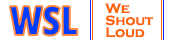

Post a Comment